NVMS LiteUpdated 20 hours ago
This guide covers how to access your viper/tvt camera on a windows computer.
Once the software has been downloaded and installed you will want to run it.
It will probably ask you to login the default details are as follows.
Software Download: NVMS-Lite
Username: admin
Password: 123456
It will ask you to change the password, once done login again and then skip any setup steps, you should then have the below screen appear.
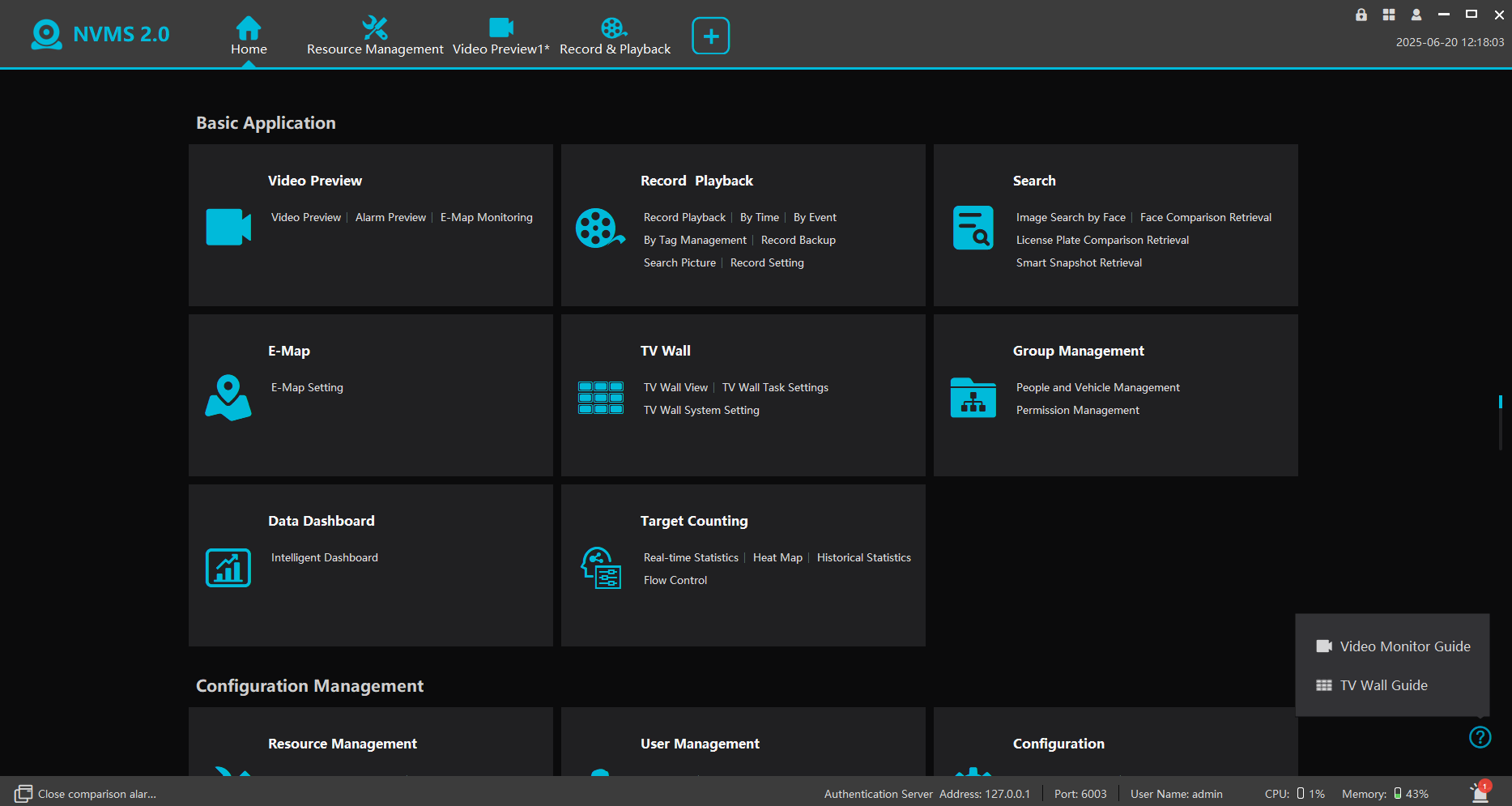
You then want to click on Resource Management at the top and on the new window that appears click on "Encoding Device" on the left hand side, you will then have the below screen.
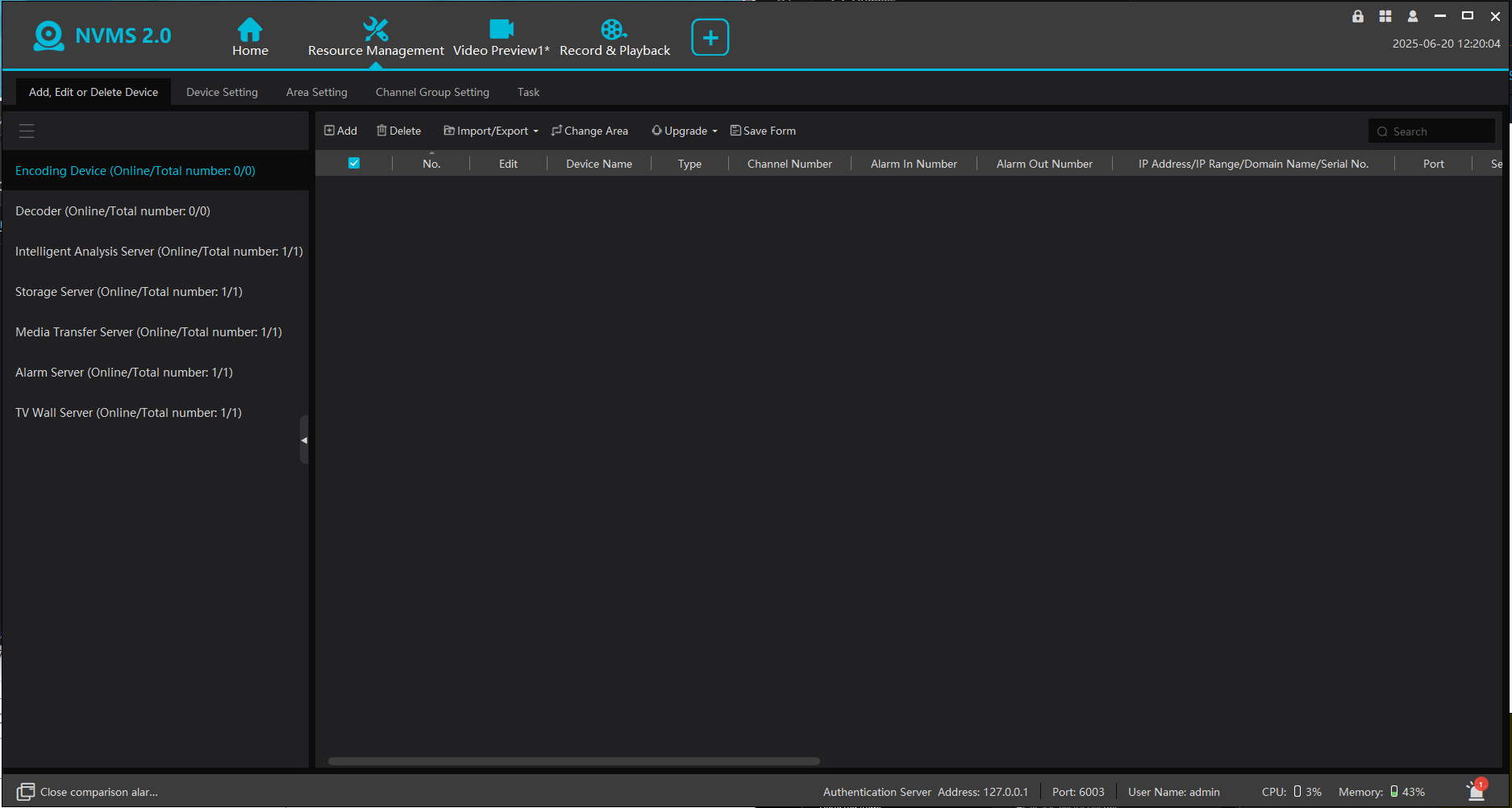
You then want to click the Add button, this will then scan the network for any cameras, assuming you are on the same network as the camera it should show up in a list similar to how ours do like below.
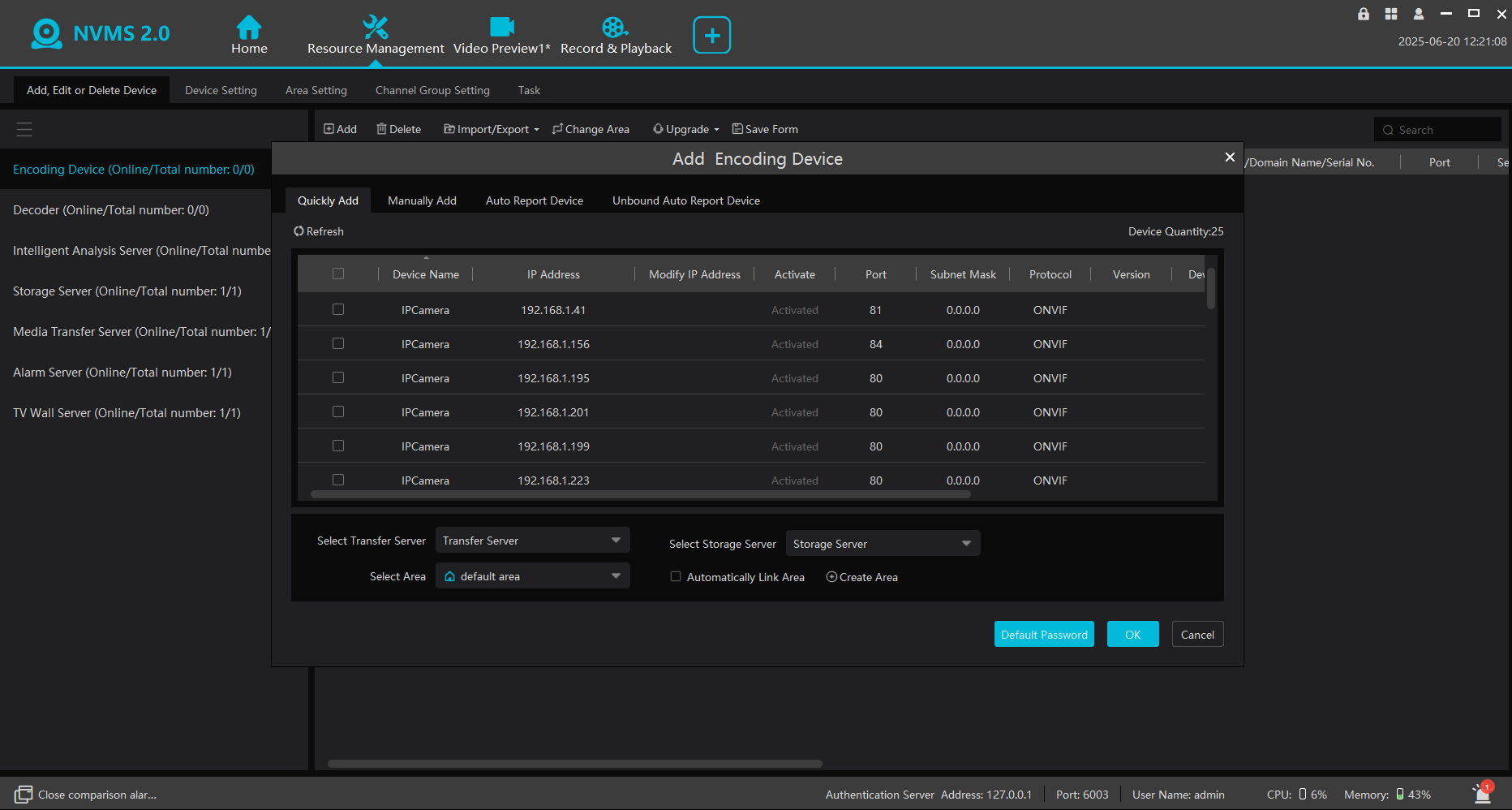
Find your camera on the list, select the tickbox to the left of it and click on "Ok" at the bottom right, this will then add the camera to the software, it most likely will need you to then click on the edit button and to input the cameras password into the password box.
Once this is done you should find that the device is added and accessible, you can confirm this by clicking on the View Preview icon at the very top and then in left side box double clicking on the camera and you should get a live feed.
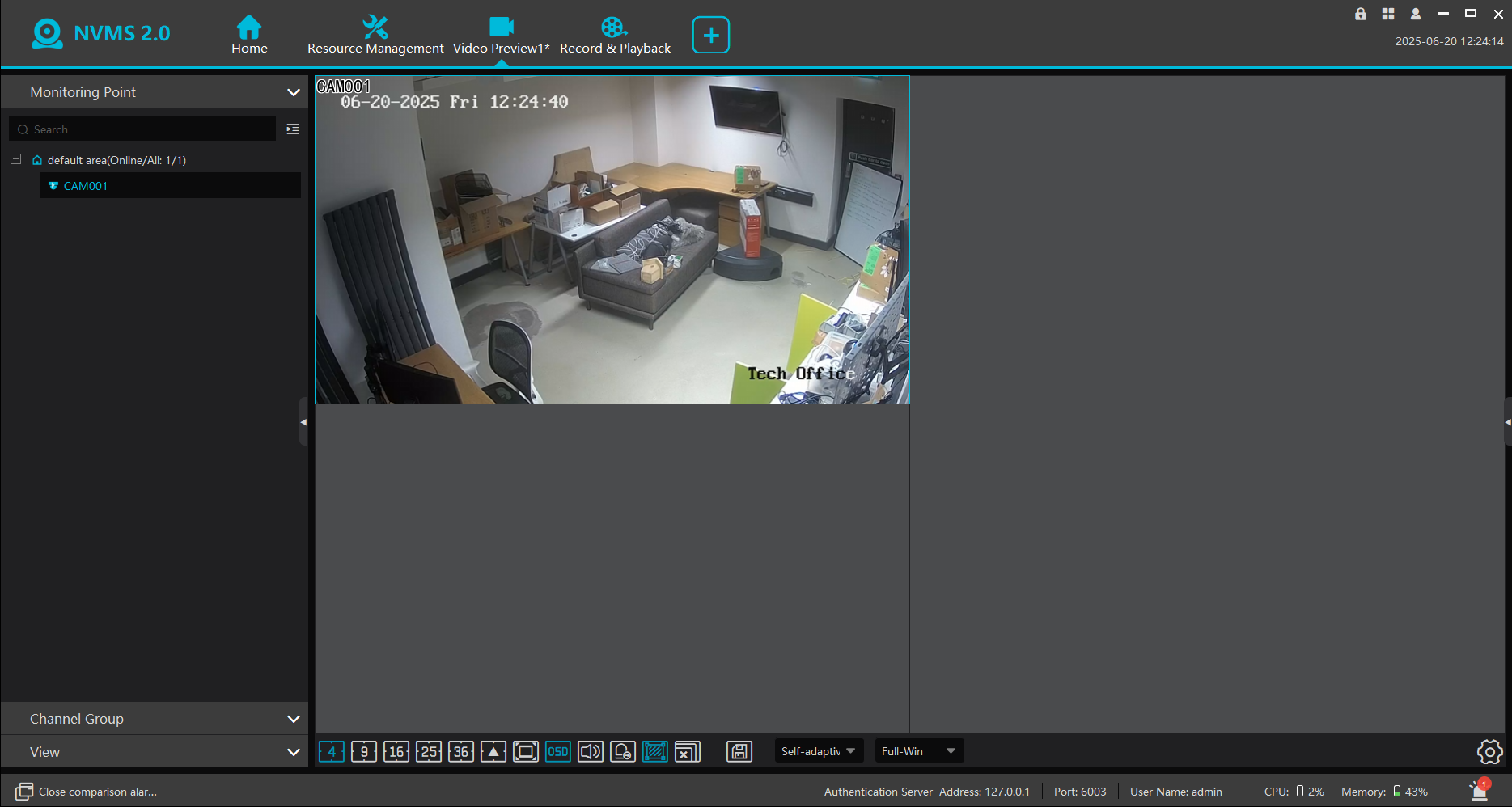
If this is all working you then want to click on Record & Playback at the top, similar to the live feed you will want to select your camera on the left, you can then also select the date below and click search.
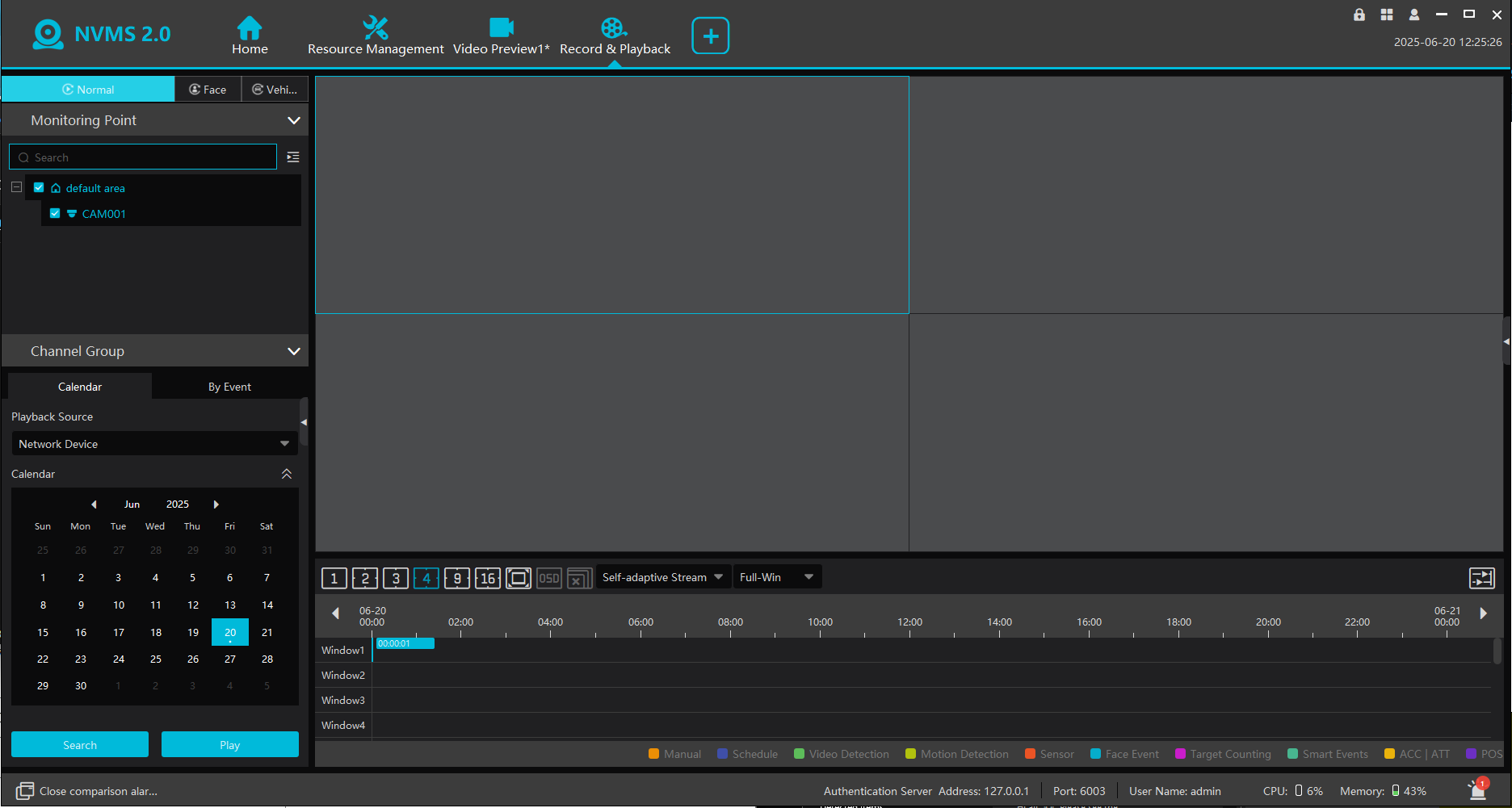
This should then start the playback of any footage recording to the cameras SD card.